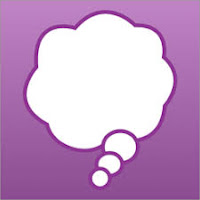 Key's Quick Tips are provided by Kelly Key, Assistive Technology Coordinator for Barrington 220. Each month, I will feature a tool available on the iPad to support our students, including short video demonstrations. This month, I am highlighting an app that is available for all staff and students to download in Self Service called Co:Writer.
Key's Quick Tips are provided by Kelly Key, Assistive Technology Coordinator for Barrington 220. Each month, I will feature a tool available on the iPad to support our students, including short video demonstrations. This month, I am highlighting an app that is available for all staff and students to download in Self Service called Co:Writer.Co:Writer, is an onscreen keyboard for the iPad that students can use with any app where the iPad onscreen keyboard is used. Co:Writer uses grammar and vocabulary smart word prediction to help students with the flow of writing.

Co:Writer helps give you the words and phrases you are intending as you type, even if your grammar and spelling are way off. Just type a letter or two and Co:Writer predicts words and phrases in real-time. Check out this short video to see the power of Co:Writer for students who have difficulty with spelling!
Co:Writer has many additional features that include:
- Customization of the prediction bar (color, size, font, etc)
- Speak features (speak each letter, word, or sentence typed or swipe on each word in the prediction bar to hear them before selecting)
- A topic dictionary students can search for a topic and the prediction bar words will be centered on that topic.
- Students can open the Co: writer keyboard just for editing- they can click on a misspelled word and the prediction will give correct options.
- Students can quickly switch back and forth between the Co: writer keyboard and the ios keyboard by pressing the globe.
Co:Writer is easy to install. Here are the steps.
- Download the app from Self Service
- Log in to the app with your Google username/password.
- Add it as a keyboard: Settings > General > keyboard > Keyboards — Add New Keyboard
- Tap on Co:Writer. Tap again and press Allow full access.









