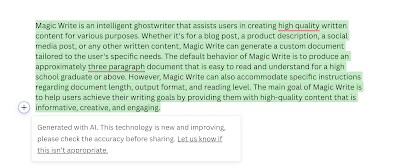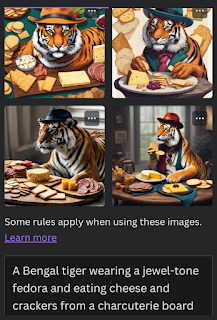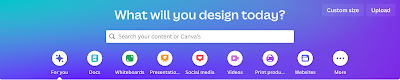As public school districts increasingly become the target of cyber-attacks, privacy and security concerns are top of mind for school district technology teams across the country. Many companies within the education sector are responding by developing new security measures, and Google Workspace for Education is no exception. Google has introduced significant updates to third-party app access controls aimed at strengthening the data privacy and security of users, particularly those under 18.
Recently, some Barrington 220 teachers and students have experienced errors when attempting to access certain third-party apps through their district-issued Google credentials. This error typically occurs on previously created accounts in non-Google platforms that allow Sign in with Google as an option when creating the account.
Why is this happening?
In August 2023, Google announced increased security measures that require administrator approval to access third-party applications with district-issued Google credentials. These changes included:
- Age-Based Access Settings: Users under 18 must request access to third-party apps that haven't been pre-configured by administrators. This means a more controlled environment, ensuring only vetted apps are accessible to younger users.
- Mandatory Review: As of October 2023, administrators must review and confirm the access settings for all third-party apps accessible to users. Apps that the district has not vetted may experience disruptions to access.
- Simplified Access for Basic Apps: Apps requesting only basic profile information for authentication purposes can be set to allow users under 18 to access them without making a request. This streamlines access to essential educational tools like YouTube and Google Workspace.
This new security measure was launched in October 2023. From August to October, the Barrington 220 technology team worked to configure all vetted and approved applications and websites, and there were limited interruptions to accessing district-approved accounts. However, over the years, many students and staff have used their district-issued credentials to create accounts in third-party apps not directly supported and vetted by the instructional technology team. It is with this group of applications that we are seeing issues.
Why is this important?
When you use your district-issued Google credentials to create an account in a third-party app or website, you are giving the developer of that app permission to access some information within your Google account. That access could be as little as your name and email, depending on the application. However, in some cases, it may include access to your Google Drive, contacts, sending emails on your behalf, and more. Requiring Administrator approval to access third-party applications adds a layer of protection before granting access to potentially sensitive information.
What should you do?
If you receive this error message, the first step is to contact your building Library Technology Assistant (LTA). The LTA will determine if the problem is related to this new configuration or something else. Taking a screenshot of the error you receive is a big help in helping to determine the problem. If the issue is related to the need for Administrator approval, the LTA will escalate the issue to the technology team.
In some cases, the Tech Team may deny access to an application or website. This could be because of a potential security risk or other stipulations of the Terms of Service. If your access cannot be approved, your LTA will work with you to develop alternative solutions.
Final Thoughts
The protection of user data is paramount, especially in educational contexts where minors are involved. These enhancements enable:
- Increased Data Security: By requiring admin approval for third-party app access, schools can better protect sensitive data.
- Customized Access Control: The ability to separately configure app access for staff and students allows for tailored experiences, ensuring users have access to the tools they need while minimizing risk.
- Compliance and Oversight: Mandatory review of third-party app settings ensures that schools remain compliant with data protection regulations and policies.
As education continues to embrace digital tools, the responsibility to safeguard student data becomes increasingly important. Google Workspace for Education's latest updates to third-party app access controls represents a significant step forward in meeting this responsibility. By understanding these changes and taking action, educators and administrators can create a safer, more compliant digital environment for all users.