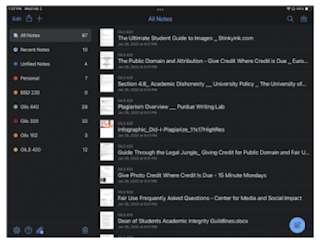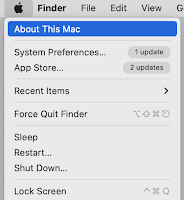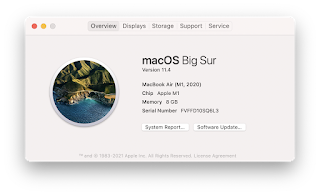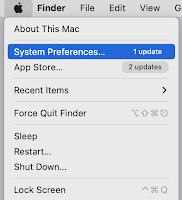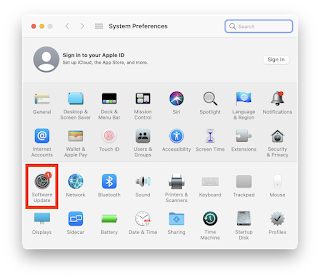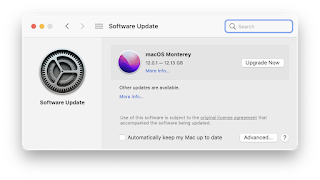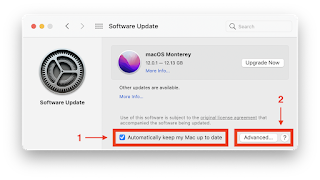A Philosophical Approach to Implementing Technology into Your Classroom
Roman Emperor Marcus Aurelius died 1830 years before the release of the first iPad, and yet he was still able to accomplish so much. Armed with the writings of Seneca the playwright and Epictetus the teacher, the last of the “Five Good Emperors” ruled over one of the largest empires the world has ever known during its height of power and prosperity. During his reign, Marcus Aurelius wrote countless private notes about striving to be a man of virtue and wisdom. Miraculously, these notes survived are collectively known to the world as Meditations of Marcus Aurelius and are considered among the cornerstone documents of Stoic philosophy.
Stoicism is often misunderstood in the modern world as a synonym for the emotionless, detached demeanor of one who passively endures hardships. However, even a cursory examination of Stoicism reveals a treasure trove of wisdom. Author and speaker Ryan Holiday states that "in its rightful place, Stoicism is a tool in the pursuit of self-mastery, perseverance, and wisdom: something one uses to live a great life" (The Daily Stoic). If one accepts that Stoicism is a tool for improving our lives in the areas in which we struggle, it’s not a far stretch to realize that a teacher can apply this thinking to the classroom. More specifically, exploring the virtues of Stoicism can help those who may be reluctant to implement educational technology in their classrooms to find an approach that works for them.
Here are six key ideas of Stoic philosophy in relation to educational technology (EdTech).
1. Focus on what is essential
Many times, teachers who are venturing into the world of EdTech wrongly focus on the tool. Some teachers will make their EdTech goals somewhat general, such as "we're going to use the iPad more," or "I want to figure out how to use this app in my lesson." Teachers may set themselves up for entertaining lessons that lack substance by focusing on tools and gadgets. Instead, focus on the qualities you value and want to see in your students. When planning, instead of asking how to use new tools, ask how to invite more creativity into your class. How can students collaborate more effectively? How can I offer a choice of resources in an efficient and manageable way? The right tools and strategies become more apparent when you ask these questions. Staying focused on the valued goal of learning instead of the technology, teachers can identify what they value and the 'why' of instructional technology.
2. Put your efforts into what you can control
The Stoic, Seneca, said that the rightful organization of the world is in two categories: what we can control, and what we cannot. Teachers often choose to stick to what they know and fall into established routines because they concern themselves with things outside of their control. Teachers do not control their students' readiness for technology or network reliability. They do not control how much tech their colleagues know or whether an app will work or crash. What they do control is their attitude toward trying something new and how they respond if things don’t go according to plan. They do control the instructional choices they make and the pace at which they choose to learn new tech-based strategies. Teachers do control the attitude, curiosity, vulnerability, and risk-taking approach they model in their classroom. By focusing on what you can control, instead of what is outside your control, you are less likely to get rattled and more likely to remain effective in challenging situations.
3. Anticipate that things will go wrong
In my work with Apple Professional Learning Specialists, I experienced the willingness to embrace and celebrate when things go wrong. Whenever tech doesn’t work as predicted in an Apple training, the trainers collectively shout out a big "Woohoo!" The one certainty with teaching with technology is that something will go wrong. If you accept that reality and anticipate the things that might derail a lesson, you are far more likely to respond positively and effectively when they inevitably do. This doesn't mean that you wish for things to go wrong or that you have to plan for every possible scenario. It means that you accept that not everything will be perfect, but you're willing to try anyway.
4. The obstacle is the way
Modern-day Stoic writer Ryan Holiday wrote a best-selling book with the title, The Obstacle is the Way. It means is that the things we see as impediments to our learning or our success are the things that will create our learning and success. In other words, the best way to learn how to use EdTech in the classroom is to try it and struggle. Every misstep that happens when trying something new is an opportunity to learn and grow. Instead of hoping mistakes won't happen, wish for them and reframe them as the opportunities they represent. Some of the most effective users of EdTech employ the "situational learning" method to grow their practice. Rather than taking a course to learn all about iMovie, they assign a project that uses iMove and learn the necessary features to complete the assignment with their students. Then, they assign something else that requires a different tool or different features and use that as a learning opportunity. They slowly but surely take these pieces of knowledge needed for specific situations and build a vast body of skills and tools. Creating conditions in which they and their students will struggle reveals learning opportunities by overcoming small, surmountable obstacles.
5. Don’t compare yourself to others
As I visit classrooms and observe teachers and students, I meet so many people with an apologetic demeanor for not knowing something about EdTech. Some act as if I am somehow judging them or going to call out how little they know because I have the word "Technology" in my job title. They don’t see my vast ignorance or how many times a day I need to Google something because I don’t know it. People often share that they feel "dumb" or somehow "less than" when they see their colleagues implementing tech. They express overwhelming hopelessness when they think about trying to learn more. The fact is, wherever you are in your understanding of EdTech, that is your starting point. Wishing to know more, or comparing yourself to those who do, will not change that. However, by accepting your current reality and not wanting to be where someone else is, you will find the energy to learn one new thing that may build on another and another until you know more than you currently do. If we can accept where we are in our journey, those around us who know more than we do stop appearing as reminders of our failings and start appearing as resources of vast knowledge we're suddenly excited to explore. In addition, when you stop comparing yourself to others, you may find that you stop caring what others think as well. This bonus consequence has the added value of freeing you to be more open with tech shortcomings and more likely to want to work on them.
6. Have the courage to do what is right
Seeking help in learning something new requires the courage and wisdom to admit that you do not already know it. I have yet to meet a teacher who doesn't see the importance of technology in the lives of the students they teach. I have yet to meet a teacher that doesn't understand the responsibility to create a learning environment that reflects the world our students navigate outside their classroom. I have met many teachers, myself included, who experience fear of the unknown. How can you ask your students to be curious, risk-taking lifelong learners if you're not willing to do the same? If these are ideas you hold your students accountable to, you must hold yourself responsible to them as well. I know there are many other impediments to implementing EdTech than lacking courage, and I don't want to imply that every teacher is scared to try something new. Right now, we are teaching in a pandemic. Our time and energy are pulled in a thousand different directions. There are so many high-priority things to focus on that it is often hard to find the time to learn about tech tools. To that, I refer back to number one on this list. If we believe it is essential to help students tap the vast power of technology to create, think critically, collaborate, and communicate, then we must prioritize it as a goal.