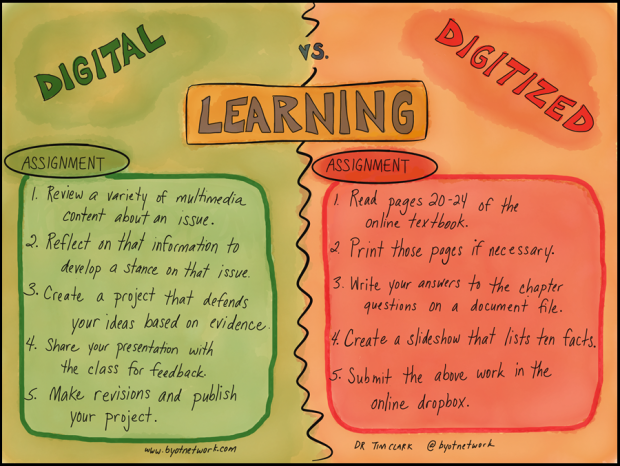Every year I am overwhelmed by the sheer number of sessions offered at the International Society for Technology in Education (ISTE) Conference. This year in Denver, CO, I spent my time in sessions taught by those whose Twitter accounts highlight my timeline. I also chose to attend a few sessions led by people I didn't know, as long as they focused on the topic of blended learning. If you've been to the annual Illinois Computing Educators (ICE) Conference, you're aware of how difficult it can be to make a choice between two or more interesting sessions in a specific time slot. Multiply that feeling by at least a factor of ten, and you understand the weight of the decision I faced at the start of each session. Thanks to a strong culture of sharing resources and a well-constructed app, the materials for most sessions can still be accessed regardless of attendance.
Ignite
I began ISTE by selecting an "Ignite Session," 75 minutes worth of 5-minute, hyperactive, motivational proclamations meant to trigger creative ideas for improvements in education. I love "Ignite Sessions." I find them disruptive and validating at the same time, a balance between a call for creative innovation and righteous support for the ideas I share about the direction of instruction in 220. My favorite ignite speech by Michael Roush (
@mdroush) focused on the rules of education being broken. Rather than follow the "rules" of teaching a lesson, assigning homework, giving a quiz—he fancied an analogy about Monopoly. He pointed out that although most people claim to play Monopoly by the rules, nobody has ever claimed to have read the rather lengthy instructions booklet, in 6-point font. He argues that it's good that we make up our own rules because they make the game better and more fun. Our lessons should provide the same fluidity and ability to change the rules.
Gizmos and Gadgets for Use In (but mostly Out) of the Classroom
I don't mind completely admitting that I am a gadget nerd, but Steve Dembo (
@teach42) of Discovery Education and Adam Bellow (
@adambellow) of eduTecher, eduClipper, WeLearnedIt, and more, make me look cool. They cruised through an hour's-worth of the latest and greatest technology toys available for purchase or pre-order. I included this session in my summary specifically for three reasons. First, I hope we can all claim a little technology nerd in us to best connect with an increasing population of technology nerd-students. Second, this session demonstrated the value of opportunities for all people to share their passion. The energy Steve and Adam injected into the session just from their own personal excitement about the topic catalyzed interest throughout all of the attendees. Third, there are some really cool technologies in the works specifically for education. My favorite is a set of in-ear buds that connect via Bluetooth to a device and simultaneously translate any language being heard into the language of choice in real time! A student who only understands Mandarin could use these ear buds to translate anything a teacher speaking English says into his native tongue as s/he says it! Incredible! For the low price of $200 a set, I am tempted to
pre-order a pair just for myself.
Fear the Sitting Dead: Bringing PD Back to Life
The "Fear the Sitting Dead: Bringing PD Back to Life" session introduced a few quick tips for leading technology-based professional development for teachers, but I found that many of the strategies could also be used in the classroom as a way for students to share different educational apps and tools with their peers. Steve Dembo (
@teach42) and Adam Bellow (
@adambellow) the following ways for sharing ideas:
Allourideas—The All Our Ideas website allows leaders to provide choices for the entire group to “choose” by casting electronic votes through the All Our Ideas website. Teachers or students can, therefore, differentiate their message to their audience. This would especially benefit presenters working with a largely unknown audience.
Ignite—As mentioned above, Ignite sessions cover a larger number of topics with short, on-point presentations from different teachers or students. This provides the audience with multiple, excellent ideas in a short period of time. From a leadership perspective, the Ignite sessions can give any and all teachers the chance to share something from their lessons without the pressure of preparing anything more than five minutes worth of material.
Speed Dating—Speed Dating is a learning method that allows to half of the group to prepare something short to share with others and the rest of the group to rotate through the presenters. This method provides participants with plenty of tested ideas. Just like the Ignite sessions, any teacher can prepare and share a speed dating topic as it only requires a couple of minutes of sharing repeated several times.
Sketch-noting—Sketchnoting refers to taking notes on information by drawing images and words in an artistic way to best represent important information and learning. To find great examples of sketchnoting, perform a Google search for Sylvia Duckworth (
@sylviaduckworth) and refine your search to images. In addition to being a great follow on Twitter, Sylvia has defined sketchnoting in education through sharing her own sketchnotes.
 |
| Sketchnoting for Beginners from @sylviaduckworth |
Any professional development experience should answer three questions:
- What would you learn if you had the time?
- How would this help you grow professionally?
- How would this help your students grow?
I loved this conference. I highly recommend ISTE to anyone interested in attending in June 2017. If you have any questions or want to know more, please let me know:
jjrobinson@barrington220.org, 224.230.8520, or @ijoerobinson