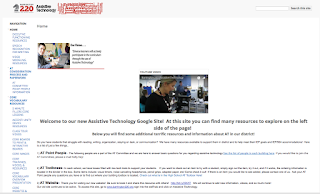Last week, Becky Wiegel, Director of Elementary Teaching and Learning, hosted a visit from Northbrook School District 28 at Barbara Rose with principal Derek Straight. The visit, organized by Instructional Digital Age Learning (iDAL) Coach Eliza Aliotta, featured a presentation about how flexible learning environments play a vital role in both our teaching and learning programs. In addition to our One to World program's focus on flexible learning environments, we are currently exploring the future of facility design through our current Blueprint 220 planning initiative.
The highlight of our Rose visit was highlighting many of our classrooms with flexible learning environments already in place. Shilpa Vakayil, Ilona Solymossy, Geneva Hillard, Kim Ryder, Heather Crandall, Kim Gillengerten, Mary Ryan, Pam Meiser, Xin Wang, Diana McKee, and Tonia Nowakowski all shared the philosophies behind their classroom spaces and allowed their students to reflect on their flexible learning environments.
Eliza Aliotta and several teachers from Rose, Heather Crandall, Kim Ryder, Geneva Hillard, and Shilpa Vakayil, showed off their classrooms and explained the reasons behind their arrangement, furniture, and other features.
Eliza's Video
Barbara Rose isn't the only school in Barrington 220 making great strides in flexible learning environments.
At Arnett Lines, iDAL Coaches helped their teachers curate and share flexible learning environment ideas through Padlet: Classroom Environment Ideas.
Kate Sokolowski, Grade 7 teacher and author at the Read, Write, and Reflect blog—and a great person to follow on Twitter @katsok—wrote a post about creating a flexible learning environment through flexible seating in her classroom: Flexible Seating in Middle School.
Kayla Delzer (@TopDogTeaching) was recently featured on Kelly Croy's (@KellyCroy) podcast, Wired Educator Podcast, for transforming her classroom with flexible seating. She shared how to provide different seating options for students on a budget and how to help students learn how to make good choices when choosing a seat—all with students in Grade 3. You can learn more by listening to the podcast, reading Kayla's article about flexible seating on Edutopia, and visiting Kayla's blog.
If you're working to create or enhance your flexible learning environment, share your ideas with your colleagues and the world on Twitter by using the hashtag, #flexiblelearningenvironment. Search that hashtag now to get started, or connect with others using #flexiblelearningenvironment and #flexibleseating.
If you're working to create or enhance your flexible learning environment, share your ideas with your colleagues and the world on Twitter by using the hashtag, #flexiblelearningenvironment. Search that hashtag now to get started, or connect with others using #flexiblelearningenvironment and #flexibleseating.