Why use Team Drive?
Do you need to share a group of files that share a common theme with more than a few users? Do you want to take the worry out of file and folder ownership (i.e., what will happen to shared files when a staff member retires or leaves the district)? Do you want to provide access to files that specific groups of staff or students can access anytime from anywhere? If so, please consider Google Team Drive.
Here are a few Team Drive advantages over Google Docs file sharing:
- Files in a Team Drive are owned by the "team" and not by an individual. Files are not deleted when the staff member or student who created the file leaves the district.
- Google Groups can be used to automatically provide shared content to new staff members. For example, Sunny Hill staff members could create a Team Drive named "SH Shared Files" and add sharing rights to the Google group "All SH Staff." When a new Sunny Hill staff member joins the district and are added as members to that particular Google group, they will immediately have access to all files within that Team Drive.
- File sharing permissions are clear and concise.
- A Team Drive shares a common "Trash" folder that keeps content for 30 days before permanently deleting it.

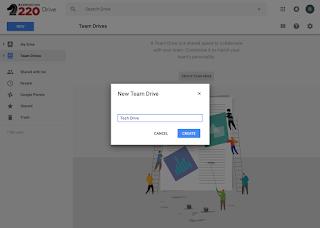
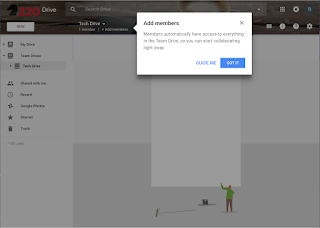
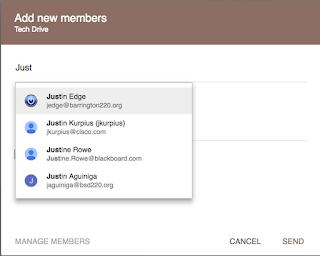
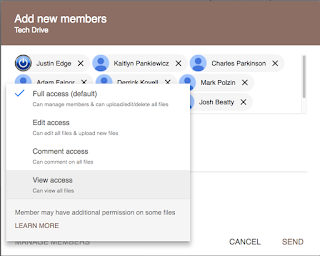

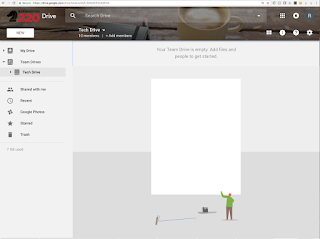

Using Google Team Drive from an iPad is just as simple. For a Google tutorial on Team Drives, click here.
With this new Team Drive system in place, we will soon be looking at eliminating one of our district servers which contains shared folders for our buildings: (i.e., BHS-Common, BR-Common, CS-Common, etc.). Our older system has far fewer features than Team Drive.
If you run into any issues with Google Drive, please stop by your library and visit with your LTA—they would be glad to offer assistance. If you are having specific access issues with Google, contact your LTA or our Techs at x1500.



No comments:
Post a Comment