In my previous article, Submitting a Tech Ticket is Now Easier Than Ever, I explained how to open a Tech Ticket in Zendesk by simply sending an email to techsupport@barrington220.org. Today I’ll show you how to check the status of your tickets in Zendesk.
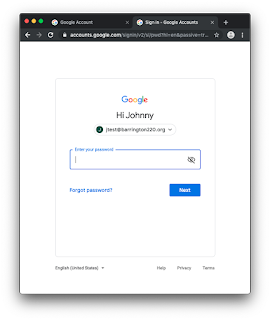
Navigate to techsupport.barrington220.org and log in with your @barrington220.org email address and password. Once you’ve authenticated you’ll see the Barrington 220 Technical Support page.
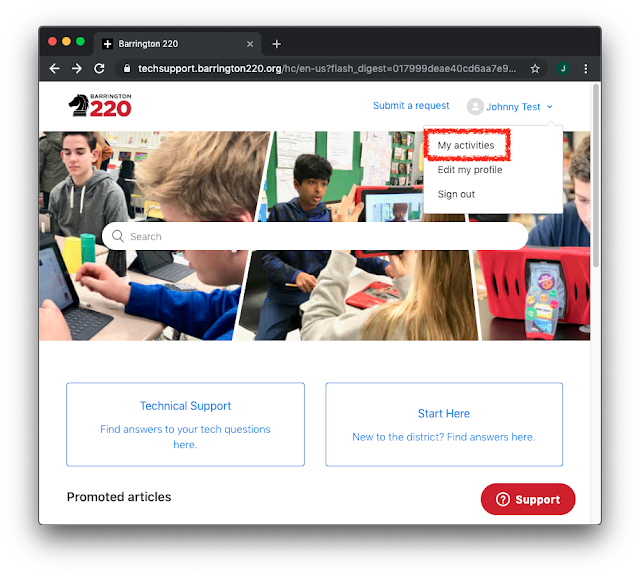
In the upper-right corner you see your username (in this example Johnny Test). Click your username and select My activities in the drop-down menu.
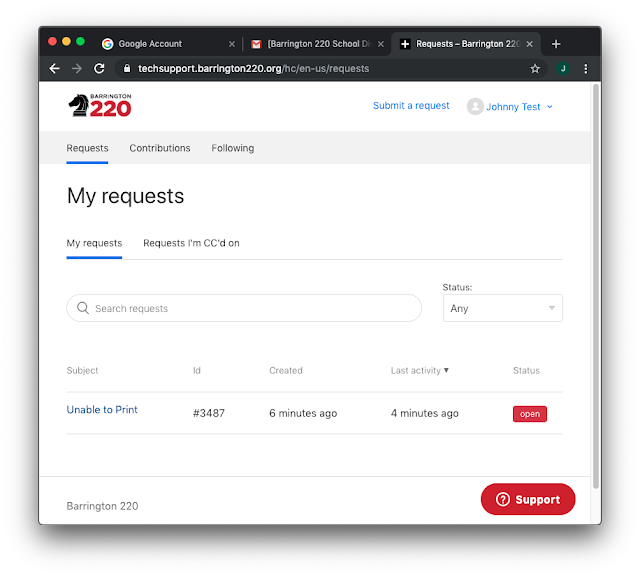
This will take you to the My requests page. Under My requests, you see the subject of your ticket, the ticket ID, when the ticket was created, the last activity, and the ticket’s status. Click on the ticket's subject.
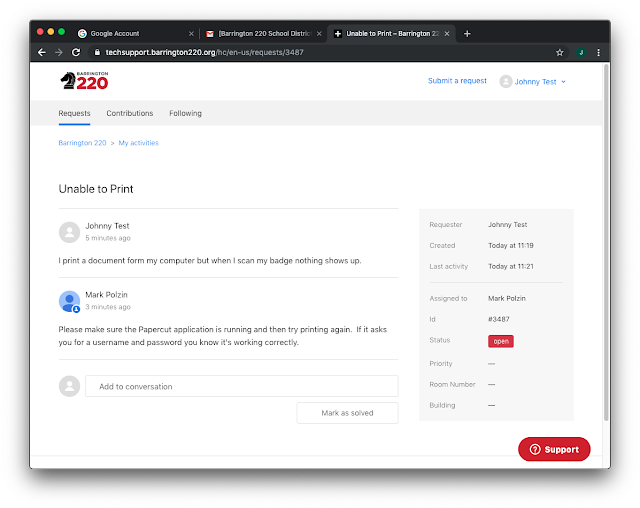
After clicking on the subject you'll be taken to the details of the ticket. Here you can add more information to the ticket by clicking Add to conversation. You can even mark as solved if you found a solution to your issue yourself.
As an alternative, you can add to the conversation by replying to the email you get when you create a ticket. We want you to communicate with us the way you feel most comfortable.
In future articles I'll continue to show you features of Zendesk that can help us serve you and your technology needs quickly and efficiently.



No comments:
Post a Comment