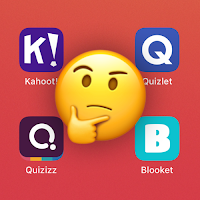The Department of Technology & Innovation continues to produce our web series Learning NOW in Barrington 220 at www.youtube.com/learningnow220. Each One-Minute Spotlight episode highlights some of the ways Barrington 220 students are learning in one-minute stories about a particular lesson or activity.
Please check out the three newest episodes with teachers ranging from ELC to high school!Early Learning Center Teacher “Miss Jen” Schaap
ELC teacher “Miss Jen” Schaap teaches her Early Childhood students using iPad in her virtual classroom and in person. The students learn about appropriate clothing choices in the virtual classroom. Students then get to “cash in” the currency they earned that day during a math activity where they can purchase fish for their virtual aquarium. Parents use Seesaw to check on progress each day.
Lines Grade 1 Teacher Ms. Billingsley
Lines first grade teacher Jill Billingsley uses Flipity and Google Slides to engage students in her remote classroom.
Barrington High School English Teacher Dina Giannakopoulos
BHS English Teacher Dina Giannakopoulos uses Tangram! and Zoom to transform a lesson on effective communication for the concurrent environment.