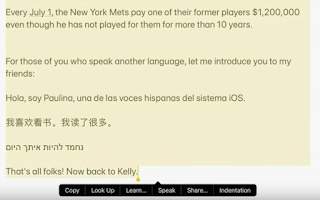One of the topics we discuss frequently in the world of educational technology is “digital distraction.” While we most often talk about student digital distractions, I have both witnessed my educator peers being digitally distracted, and I, myself, am sometimes distracted by the pull of digital options while I am supposed to be doing something else.
Whether users are drawn to Facebook, Instagram, Netflix, games, messages, or any flashes, dings, or bings—we can all use an occasional intentional break. A new addition to iPadOS 15 offers a software-based solution: Focus.
Apple describes Focus as “a new feature that filters notifications and apps based on what a user wants to focus on” by setting which “people and apps are allowed to notify them.” Further, when Focus is set on one Apple device, it can be set to automatically apply to other Apple devices (Apple, 2021).
I describe Focus as “Do Not Disturb 2.0.” Once your iPad is updated to iPadOS 15, you can begin using Focus. To turn on and set up this feature, go to Settings and tap Focus. Once open, you can customize your settings for when you turn on Do Not Disturb and for when you Sleep. Further, you can turn on Personal Focus settings to allow notifications only from certain people and apps, and share with others who contact you so they know your notifications are silenced.
You can set up similar settings for when you are at work. The Work settings add the possibility of a location-based feature where your options will turn on automatically when you arrive at school.
When you have the Focus feature set up, you can enable it in just two motions: swipe down to get to the Control Center and tap Focus.
Best of all, if you use the same Apple ID across all your devices, you can select a setting that applies your Focus settings to all your district iPad and MacBook Air when you turn it on/off on one of those devices.
Jacob Woolcock, Head of Computing and Digital Learning at Penpol Primary School in the UK and an Apple Distinguished Educator, made this excellent short video to describe and set up Focus. The video shows an iPhone, but the setup is the same on iPad.
https://www.youtube.com/watch?v=w0yOHruPH6s
References
Apple. (June 7, 2021). iOS 15 brings new ways to stay connected and powerful features that help users focus, explore, and do more with on-device intelligence. Retrieved from www.apple.com/newsroom/2021/06/ios-15-brings-powerful-new-features-to-stay-connected-focus-explore-and-more/