This month's featured tool is built into the iPad.
You can also turn on the highlight content feature (as seen in the video) and choose the highlight colors (Turn on Highlight Content & choose the colors)
To add Alex as a voice: Settings > Accessibility > Spoken Content > Voices > English > tap the cloud symbol to download Alex. Once it downloads, tap Alex twice until there is a check next to his name.
If you change the default voice to the voice Alex, (as seen above) he can:
Do you have students that could use support with editing their writing? Do some struggle with reading text above their reading level? Do you have students who benefit from hearing the text read out loud? If you answer "yes" to any of these questions, then using the Text to Speech (also known as Spoken Content) feature built into the iPad is for them!
Click the link below to watch a short video (less than 2 min) to meet Alex and learn how incredible the text reader is on the iPad when you add this voice.
Click here to see TTS in action and meet Alex!
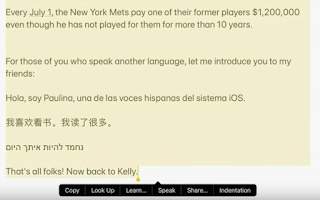
If you turn on one simple feature in settings on the iPad, you can make any text read out loud, just like the example above.
Directions: Settings > Accessibility > Spoken Content > Speak Selection > ON
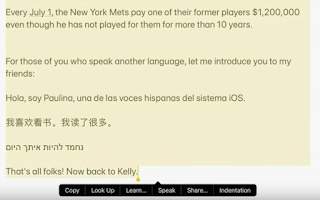
If you turn on one simple feature in settings on the iPad, you can make any text read out loud, just like the example above.
Directions: Settings > Accessibility > Spoken Content > Speak Selection > ON
You can also turn on the highlight content feature (as seen in the video) and choose the highlight colors (Turn on Highlight Content & choose the colors)
To add Alex as a voice: Settings > Accessibility > Spoken Content > Voices > English > tap the cloud symbol to download Alex. Once it downloads, tap Alex twice until there is a check next to his name.
If you change the default voice to the voice Alex, (as seen above) he can:
- Analyze the sentence before he reads it out loud and will pronounce words correctly depending on the context of the sentence (i.e., bass [the instrument] & bass [the fish], read [present tense] & read [past tense]).
- Read multiple languages and change his voice depending on the language.
- Read numbers correctly.
- Take deep breaths when punctuation is added (great for editing writing).
- Sound very natural when reading to students.
- Have students read texts above their reading level.
- Improve reading comprehension.
- Increase reading fluency.
- Edit writing by reading back what is written.




No comments:
Post a Comment