If you are already using the Teaching Center Learning Hub in Infinite Campus, do you know about, or are you taking advantage of all of the features and tools within it? Did you know that using the Hub can help you complete common, everyday tasks more efficiently while also improving student engagement?
The Teaching Center (formally called Control Center) provides teachers a hub for a variety of common tasks. Current-day attendance and assignments to be scored are displayed and sorted by period. The tool has also been optimized for use on mobile devices, such as phones and iPads. From the Teaching Center, teachers can quickly view current tasks for their assigned course sections.
Additional options may display based on tool rights and district setup.
Discussions
If you have tool rights to Discussions, a button displays with a speech bubble icon. Click this button to view the Discussions tool in a side panel. From there, view student responses and replies. Use the Discussions tool to create discussions or create scored discussions in the assignment editor.
Sections that meet on other days of a day rotation are listed at the bottom, if applicable. The Teaching Center does not obey the context of the School and Calendar selected so that teachers can view the information everywhere they teach. Assignments with a due date in the current term are displayed.
Student Information in a flash!
Click on a student's name to open the student information panel.
Basic information about the student is listed at the top, with sections for additional information.
If the student has a health condition, an icon displays with a link to additional information.
Click on Contact Information, Today's Schedule, Grades, and Attendance for instant access to useful information about each student.
Contact Information
Contact Information is based on the student's Household. The emergency contact priority is shown below the individual's name if entered.Today's Schedule
The student's schedule is listed with Room numbers. The section where the student is currently scheduled is indicated with a border.
Grades
Grades are only shown for the current section from which the student's information was accessed.
Attendance
Attendance is shown for the current month, for this section only. Absences and tardies are totaled in the legend at the bottom. Scroll within the calendar to view other months.
In this video, you can learn how to use various Instruction tools from the Teaching Center.




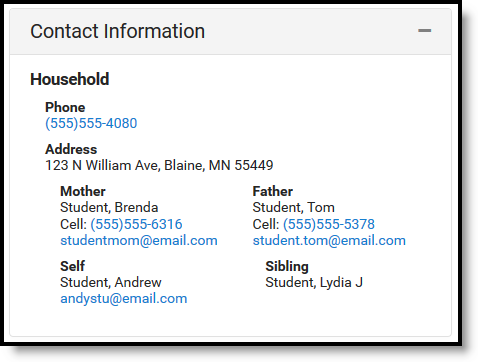
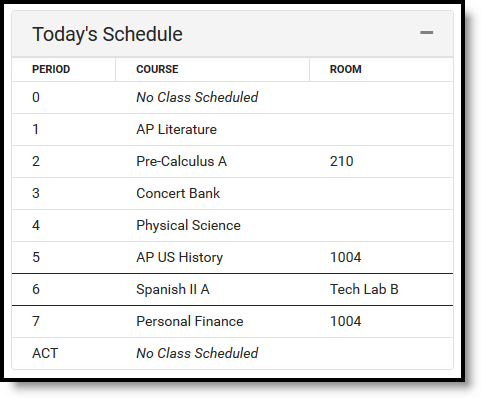
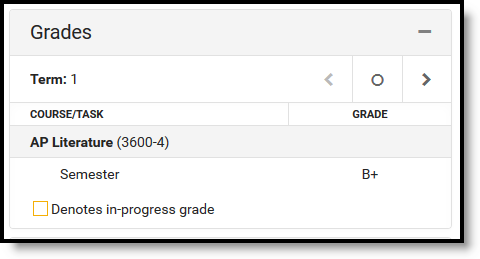
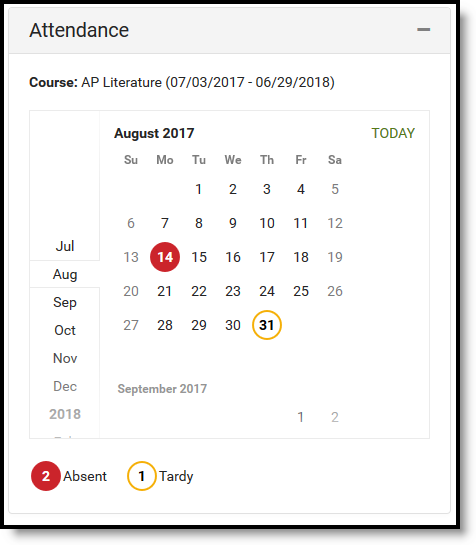


No comments:
Post a Comment