Click here to meet Alex, you won't be disappointed!
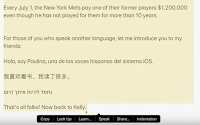
If you turn on one simple feature in settings on the iPad, you can make any text read out loud, just like the example above.
Directions:
On an updated iPad: Settings > Accessibility > Spoken Content > Speak Selection > ON
You can also turn on the highlight content feature (as seen in the video) and choose the highlight colors
On an iPad that has not been updated: Settings > General > Accessibility > Speech > ON
To add Alex as a voice: Settings > Accessibility > Spoken Content > Voices > English > tap the cloud symbol to download Alex, once it downloads, tap Alex twice until there is a check next to his name.
If you change the default voice to the voice Alex, (as seen above) he can:
- Analyze the sentence before he reads it out loud and will pronounce words correctly depending on the context of the sentence (i.e., bass & bass, read & read).
- Read multiple languages and changes his voice depending on the language.
- Read numbers correctly.
- Take deep breaths when punctuation is added (great for editing writing).
- Sound very natural when reading to students.
- Have students read text above their reading level
- Improve reading comprehension
- Increase reading fluency
- Edit writing by reading back what they wrote



No comments:
Post a Comment