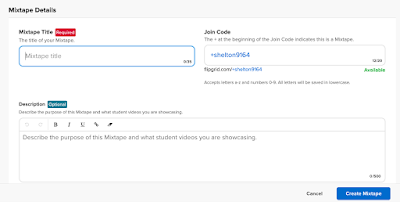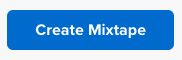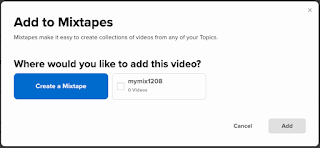As remote learning becomes more comfortable and routine, teachers are finding ways to motivate their students and raise the level of instruction like never before. One struggle that persists is getting kids to participate in Zoom sessions to the same level they might in class. Whether it's getting kids to turn on their cameras, speak up, or simply stay on the call, some students find it difficult to stay engaged.
Recently, I asked Barrington 220 teachers to share their best discoveries and strategies for getting kids to participate and engage in learning while on a video conference.
Here are the best lessons we’ve learned so far about getting kids to engage in remote learning. (Responses have been edited for clarity.)
1. Teaching and learning is now and will forever be predicated on building strong relationships with students. Students who respect their teacher and believe that their teacher cares about them will engage in learning.
Elementary teacher: Everyday I start with a question of the day. Today it is, "What is your favorite cookie?" It takes 10 minutes each day, but I feel like it's valuable because it gets the kids comfortable talking and makes them feel connected. By the time I have started the lesson, every kid has already talked in class. I would take 30 minutes of quality instruction where students are engaged over 40 minutes of 'meh' any day.
Elementary teacher: My best advice is to take time to talk and get to know your students. Then they feel comfortable. To do this, I put my entire class in separate breakouts rooms. Then I visit with each person. I have found when kids know it is just the two of us in the breakout room, they will turn on their cameras and talk to me. It is all about building relationships and getting them to trust you.
Middle School teacher: I am also learning more about my students and making connections. I write down interesting pieces of information I learn. It makes me feel like I know them.
Middle school teacher: I have found that doing personal polls in Zoom at the beginning brings kids in and gets them engaged. I then share the results with the class and we have a quick two-minute discussion about it. It just makes it more personal, and the kids like talking about themselves and each other.
2. Students may first need external incentives to engage before wanting to do it on their own. Once students have engaged in distance learning, they tend to find the experience positive, and want to do it more. But they don’t always get that first taste willingly. Some teachers have found that incentivizing students to participate at first, leads to willing participation later.
Elementary teacher: At the beginning of class I have been playing a "mystery sound of the day" only once I see all the videos. I reveal the answer at the end of the session to try and keep attendance for the whole time.
Elementary teacher: On the last day of school in the spring, I told the students there would be a mystery guest. I had invited their former extended teacher to join our Zoom. I think it definitely encouraged kids to join to see who it would be. A little mystery gets their attention.
Middle school teacher: One way I think helps students stay engaged is that each student has a job during Zoom. I think this makes them feel responsible for part of the meeting.
3. Students may need to start slowly. Some teachers have found success by providing opportunities for students to talk to just the teacher, or in small groups at first before asking them to engage a larger group.
High School teacher: The most success I have had is putting the kids into their own breakout room and popping in to talk to them individually while everyone else works on an asynchronous activity. I have noticed that my freshmen are starting to open up more—even through chat. I try to remember little things about them that they told me prior, and the comfort is starting to get better.
Elementary teacher: I find it helpful to assign students a long-term teammate that they work with over the course of several weeks. Students share a Google Slide with this teammate, include a picture of themselves, and as tasks are assigned, they are each other's advocate in learning.
4. Using available tech tools to your advantage can also get kids to want to participate. It may be hard for a student to turn on their camera and speak up, but it’s an easier introduction to allow them to use the chat, answer a poll question, or message through Schoology. Students who participate digitally are likely to grow in their comfort with participating in other ways as well.
Elementary teacher: One of the ideas that has worked great for students in Grades 3–5 in STEM is when we ask students to "flood the chat." We get a lot of thoughtful responses, and the teacher can share out. Older students will sometimes even piggyback off of another comment or ask a clarifying question in the chat.
High School teacher: I set up a poll that asks students a simple question like how they are doing as a bellringer, and then go over the responses as a class. I ask them a question and have them respond with an emoji in the chat, or I ask them to respond in the chat with a written response privately to me, read answers anonymously, and then have a class discussion.