Staff members have been saying "cheese" for photographers this year, and those stunning portraits help to increase security in all of our buildings. Photos have been taken by school photographers or district staff and attached to the staff person's Infinite Campus record for use in printing the official Barrington 220 staff ID card. Beginning January 7, 2015, all district staff are asked to wear the official Barrington 220 lanyard and staff ID. Staff IDs are here to stay and we want to take this opportunity to provide helpful tips on what to do in case of loss or breakage of the ID card.
In the event a Staff ID is lost, it is important to notify the tech department by entering a tech ticket for the Infinite Campus Team and note that the ID is LOST. The tech team will immediately notify the Buildings and Grounds Department regarding the loss, and Buildings and Grounds will deactivate the key code. The IC team will then print a new Staff ID for the staff member. New Staff IDs may take up to 72 hours for full key functionality to be restored. Staff members have the option of stopping by the Administration Office (James Street) to pick up the new ID or having the ID sent to your school through interoffice mail.
Broken Staff ID cards will also be replaced upon request. Staff members may retain the broken card for use as a key and identification until the new ID card is received. To request a new card due to breakage, please submit a tech ticket with notes to indicate that the card is broken, but still in your possession.
Friday, December 19, 2014
Taking a Hammer to SAMR: The SAMR Activity Scale
An earlier article defined Dr. Ruben Puentedura's SAMR model as a tool teachers can use to measure the opportunities afforded to students by technology integration. In this second article of the "Taking a Hammer to SAMR" series, we learn about the SAMR Activity Scale, designed to help teachers apply the SAMR Model to different classroom activities.
The SAMR Activity Scale:
The SAMR Activity Scale outlines how technology use affords students opportunities to learn and demonstrate learning. The second row of the scale defines each step of SAMR and offers a reason for why each example activity on the scale lands in its appropriate column. The dotted line separating the Substitution and Augmentation levels from the Modification and Redefinition levels designates the difference between Enhancement from Transformation in regard to technology integration.
Moving horizontally along the activities listed provides examples of technology-infused lessons aligned with the proper SAMR level. The scale demonstrates the opportunities afforded students through technology at each level of SAMR. For example, a writing activity that uses technology can range from Augmentation, students using technology to write with the benefit of spell check, copy and paste, online submission, etc., to Redefinition, students "writing" using visual literacies and posting online to an authentic audience where students can receive peer feedback.
The SAMR Activity Scale is designed to help teachers apply the SAMR Model to different classroom activities. Each of the following posts will outline more specific examples of lessons that match the listed activities at each SAMR level. In the next issue, the "Taking a Hammer to SAMR" series will focus on Substitution.
Use the Comments section below to share your initial reflections about the SAMR Activity Scale.
The SAMR Activity Scale:
The SAMR Activity Scale outlines how technology use affords students opportunities to learn and demonstrate learning. The second row of the scale defines each step of SAMR and offers a reason for why each example activity on the scale lands in its appropriate column. The dotted line separating the Substitution and Augmentation levels from the Modification and Redefinition levels designates the difference between Enhancement from Transformation in regard to technology integration.
Moving horizontally along the activities listed provides examples of technology-infused lessons aligned with the proper SAMR level. The scale demonstrates the opportunities afforded students through technology at each level of SAMR. For example, a writing activity that uses technology can range from Augmentation, students using technology to write with the benefit of spell check, copy and paste, online submission, etc., to Redefinition, students "writing" using visual literacies and posting online to an authentic audience where students can receive peer feedback.
The SAMR Activity Scale is designed to help teachers apply the SAMR Model to different classroom activities. Each of the following posts will outline more specific examples of lessons that match the listed activities at each SAMR level. In the next issue, the "Taking a Hammer to SAMR" series will focus on Substitution.
Use the Comments section below to share your initial reflections about the SAMR Activity Scale.
Barrington 220 Students Participate in Hour of Code
During the week of December 8–14, 2014, all elementary schools in Barrington 220 participated in the annual "Hour of Code" event (hourofcode.com/us) organized by code.org. According to the website, the Hour of Code is a "one-hour introduction to computer science, designed to demystify code and show that anybody can learn the basics."
The video below, created by Barrington 220 Communications Director Morgan Delack, features Hough School students participating in the Hour of Code. Even the youngest students found that coding is fun through code.org's creative way of teaching. Puzzles, mazes, Angry Birds, and Frozen-themed games are all a part of the code.org curriculum.
Did you know that Barrington High School has more AP Computer Science students enrolled this fall than any other school in the Midwest? Nearly 10 percent of the BHS population is taking some sort of "coding" class this semester.
The video below, created by Barrington 220 Communications Director Morgan Delack, features Hough School students participating in the Hour of Code. Even the youngest students found that coding is fun through code.org's creative way of teaching. Puzzles, mazes, Angry Birds, and Frozen-themed games are all a part of the code.org curriculum.
Did you know that Barrington High School has more AP Computer Science students enrolled this fall than any other school in the Midwest? Nearly 10 percent of the BHS population is taking some sort of "coding" class this semester.
Using iPads at BMS Station in Grade 6
I recently visited three Grade 6 classes using iPads at Barrington Middle School Station Campus and found students engaged in a variety of learning activities in language arts, science, and social studies. The language arts students of Mary Palarz were working on writing with language variety. Students had recently begun using the app Notability for writing and were both typing writing examples and then using Notability’s highlighting features to label parts of speech. Adam Musolf’s science students began the class period by consulting online graphs and charts and then made inferences based upon the data. Students then used iPads in small groups to discuss a lesson on the thermal properties of a liquid and they reported their findings to the class. Finally, social studies teacher Nita Hunter began her class by showing an original instructional video that she created to explain to her students how to label various map features of ancient Egypt using Notability. Throughout the mapping lesson, students also used the online tool, TodaysMeet (todaysmeet.com) to discuss why the various geographical features may have led to the settlements depicted on the map.
Wednesday, December 3, 2014
Dr. Harris Visits The White House for #FutureReady Summit
Dr. Brian Harris attended a Superintendent Summit at The White House in Washington, DC, on November 19, 2014, that was attended by school leaders who were invited from districts engaged in exemplary technology-based learning initiatives. Dr. Harris was among around 100 superintendents nationwide who attended the summit.
In a speech during the event, President Obama said:
Superintendents in attendance were asked to sign a #FutureReady Pledge to commit to work with “students, educators, families, and members of our community to become Future Ready by engaging in a wide range of activities,” including the following:
Read more about the #FutureReady pledge at tech.ed.gov/futurereadypledge.
Check out the ConnectEd resources for teachers at tech.ed.gov/teachers.
In a speech during the event, President Obama said:
"In a country where we expect free Wi-Fi with our coffee, the least we can do is expect that our schools are properly wired...We’ve got to bring the world to every child’s fingertips."Watch the full speech:
Superintendents in attendance were asked to sign a #FutureReady Pledge to commit to work with “students, educators, families, and members of our community to become Future Ready by engaging in a wide range of activities,” including the following:
- Fostering and Leading a Culture of Digital Learning Within Our Schools.
- Helping Schools and Families Transition to High-speed Connectivity.
- Empowering Educators through Professional Learning Opportunities.
- Accelerating Progress Toward Universal Access for All Students to Quality Devices.
- Providing Access to Quality Digital Content.
- Offering Digital Tools to Help Students And Families #ReachHigher.
- Mentoring Other Districts and Helping Them Transition to Digital Learning.
Read more about the #FutureReady pledge at tech.ed.gov/futurereadypledge.
 |
| Dr. Brian Harris at The White House. |
Check out the ConnectEd resources for teachers at tech.ed.gov/teachers.
Taking a Hammer to SAMR
An earlier article defined Dr. Ruben Puentedura's SAMR model as a tool teachers can use to measure the effectiveness of technology integration in their lessons. In a "Taking a Hammer to SAMR" series, beginning with this post, we will unpack the specifics of the SAMR model in terms of best practices in instruction and assessment.
The SAMR Model:
SAMR stands for Substitution, Augmentation, Modification, and Redefinition. The SAMR Model resembles a ladder with a clearly delineated top and bottom half. The bottom half includes Substitution and Augmentation, labeled as instructional Enhancement. The top half includes Modification and Redefinition, labeled as instructional Transformation.
The lower Enhancement rungs of the ladder allow students and teachers to add small, useful benefits to the curriculum and instruction of daily lessons. The higher Transformation rungs of the ladder afford teachers the opportunity to empower students take ownership of the learning of the lessons.
SAMR is a great model meant to define how technology is integrated. However, using the SAMR model requires teachers to truly understand the role of technology in education.
It's not about the technology. It's not about Google Drive or iPads. It's about good, quality instruction and assessment. To best meet the learning needs of each student during a given lesson, a teacher needs to know what each student knows about the content, how each student best learns new material (in order to plan and execute the lesson plan), and how each student can demonstrate knowledge gained as a result of participating in the lesson.
A teacher may approach me and share, "I need to talk to you about Glogster! I want my students to make a digital poster, but I am having trouble with Glogster."
Using technology in a lesson should be no different than the integration of any activity, manipulative, or other tool into a lesson. Technology integration does not need its own curriculum because it's not a curriculum. Technology is one tool that teachers and students can use to present new ideas, learn those ideas, and demonstrate learning.
Rather than focus on the tech tool, such as Glogster digital posters, the first question to consider is, "What is the learning target the students will meet today?" The answer will reference a standard, not a tool. Then technology tools can be considered to help bring each individual student to demonstrate their understanding of the learning target through the assessment. Technology is one of the tools available for teachers to use. Technology is not the learning target.
In the example above, the teacher aimed for first grade students to demonstrate knowledge of themselves; that was the learning target. The tool she wished to use, Glogster, allows students to create a poster digitally. In this case, the use of technology was a tool, not the learning target.
We have begun this discussion of SAMR by stating the need to clearly define learning targets as the first step of planning technology integration. In the next issue of bsd220tech, I will clearly define the first rung of the SAMR ladder: Substitution.
The lower Enhancement rungs of the ladder allow students and teachers to add small, useful benefits to the curriculum and instruction of daily lessons. The higher Transformation rungs of the ladder afford teachers the opportunity to empower students take ownership of the learning of the lessons.
SAMR is a great model meant to define how technology is integrated. However, using the SAMR model requires teachers to truly understand the role of technology in education.
It's not about the technology. It's not about Google Drive or iPads. It's about good, quality instruction and assessment. To best meet the learning needs of each student during a given lesson, a teacher needs to know what each student knows about the content, how each student best learns new material (in order to plan and execute the lesson plan), and how each student can demonstrate knowledge gained as a result of participating in the lesson.
A teacher may approach me and share, "I need to talk to you about Glogster! I want my students to make a digital poster, but I am having trouble with Glogster."
Using technology in a lesson should be no different than the integration of any activity, manipulative, or other tool into a lesson. Technology integration does not need its own curriculum because it's not a curriculum. Technology is one tool that teachers and students can use to present new ideas, learn those ideas, and demonstrate learning.
Rather than focus on the tech tool, such as Glogster digital posters, the first question to consider is, "What is the learning target the students will meet today?" The answer will reference a standard, not a tool. Then technology tools can be considered to help bring each individual student to demonstrate their understanding of the learning target through the assessment. Technology is one of the tools available for teachers to use. Technology is not the learning target.
In the example above, the teacher aimed for first grade students to demonstrate knowledge of themselves; that was the learning target. The tool she wished to use, Glogster, allows students to create a poster digitally. In this case, the use of technology was a tool, not the learning target.
We have begun this discussion of SAMR by stating the need to clearly define learning targets as the first step of planning technology integration. In the next issue of bsd220tech, I will clearly define the first rung of the SAMR ladder: Substitution.
Technology Integration en Español (VIDEO)
Recently I had the pleasure of visiting the Barrington High School Spanish classroom of Ms. Sheila Soss. In a single class period, I observed several great examples of technology integration and students who were constantly engaged. Since the classroom had a strict “no English” rule, I did my best to follow along (I am a native English speaker and had 4 years of high school French in the late 1980s).
The first activity was “interpersonal writing,” where students created shared Google Docs and shared them with a few of their peers and the teacher. Students wrote back and forth to each other in Spanish in the document while Ms. Soss viewed the conversations, added to the conversations, and made a few comments and corrections.
Students then assembled in groups of two and used one of the audio recording applications (Audacity or QuickTime Player) to record a conversation in Spanish. When the recording was finished, students listed to themsleves and then uploaded the recording to the class Learning Management System for Ms. Soss to hear later.
Perhaps the highlight of the class for the students was when everyone logged on to Kahoot, a “game-based blended learning and classroom response system” (getkahoot.com). In advance, Ms. Soss had selected a YouTube video of an interview in Spanish. At key points, multiple-choice questions were introduced during the video and students could answer on their laptops in a gameshow-like presentation. The feedback was instant as Kahoot displayed the running and final results, and named a “winner” at the end of the game. Kahoot is free and works on any Internet-connected device.
The final activity was a continuation of the previous night’s homework. Students had created a short presentation in Movenote, an online video presentation tool (movenote.com), and had posted the presentations on the class Learning Management System. Movenote allows a video recording of a presenter speaking in a small window and offers a larger window to add images or other visuals that advance in synch with the video. Students selected presentations of their peers and provided written comments and reactions of the presentations in Spanish.
As students attest at the end of the following video, they very much enjoyed these activities. Even with my limited understanding of Spanish, I was able to follow Ms. Soss’s directions for using the various applications and web tools that she embedded along with her language instruction. Please take a look at this 2-minute video of BHS Spanish:
The first activity was “interpersonal writing,” where students created shared Google Docs and shared them with a few of their peers and the teacher. Students wrote back and forth to each other in Spanish in the document while Ms. Soss viewed the conversations, added to the conversations, and made a few comments and corrections.
Students then assembled in groups of two and used one of the audio recording applications (Audacity or QuickTime Player) to record a conversation in Spanish. When the recording was finished, students listed to themsleves and then uploaded the recording to the class Learning Management System for Ms. Soss to hear later.
Perhaps the highlight of the class for the students was when everyone logged on to Kahoot, a “game-based blended learning and classroom response system” (getkahoot.com). In advance, Ms. Soss had selected a YouTube video of an interview in Spanish. At key points, multiple-choice questions were introduced during the video and students could answer on their laptops in a gameshow-like presentation. The feedback was instant as Kahoot displayed the running and final results, and named a “winner” at the end of the game. Kahoot is free and works on any Internet-connected device.
The final activity was a continuation of the previous night’s homework. Students had created a short presentation in Movenote, an online video presentation tool (movenote.com), and had posted the presentations on the class Learning Management System. Movenote allows a video recording of a presenter speaking in a small window and offers a larger window to add images or other visuals that advance in synch with the video. Students selected presentations of their peers and provided written comments and reactions of the presentations in Spanish.
As students attest at the end of the following video, they very much enjoyed these activities. Even with my limited understanding of Spanish, I was able to follow Ms. Soss’s directions for using the various applications and web tools that she embedded along with her language instruction. Please take a look at this 2-minute video of BHS Spanish:
Use of Images Online
Copyright is the U.S. law that protects original written, artistic, musical, and other types of works. One common copyright issue is the posting of images on webpages found online. As educators we strive to engage our audience with words and images and we have learned how easy it is to find hundreds, if not thousands, of images online using tools such as Google image search and “stock” photography sites. Unfortunately, not all images that we find online are able to be legally re-posted on webpages.
Many images are perfectly fine to use on our webpages:
One resource we have in Barrington 220 about our copyright responsibilities is the Copyright and Fair Use General Principles section of the school opening presentation that covered a variety of “mandated” information. You can review the copyright section here.
Many images are perfectly fine to use on our webpages:
- photos we have taken ourselves
- graphics we have created ourselves
- public domain images
- images with certain Creative Commons licenses
One resource we have in Barrington 220 about our copyright responsibilities is the Copyright and Fair Use General Principles section of the school opening presentation that covered a variety of “mandated” information. You can review the copyright section here.
Self Service Password Resets, a Sneak Peek!
It was quite the short week last week, but we did get some things done in that 2-day stretch. Here is a sneak peek at some of the work we did...
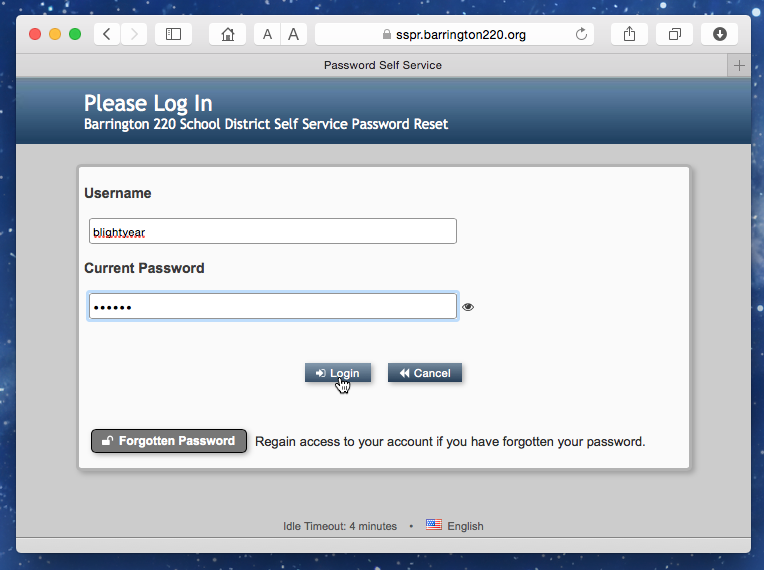
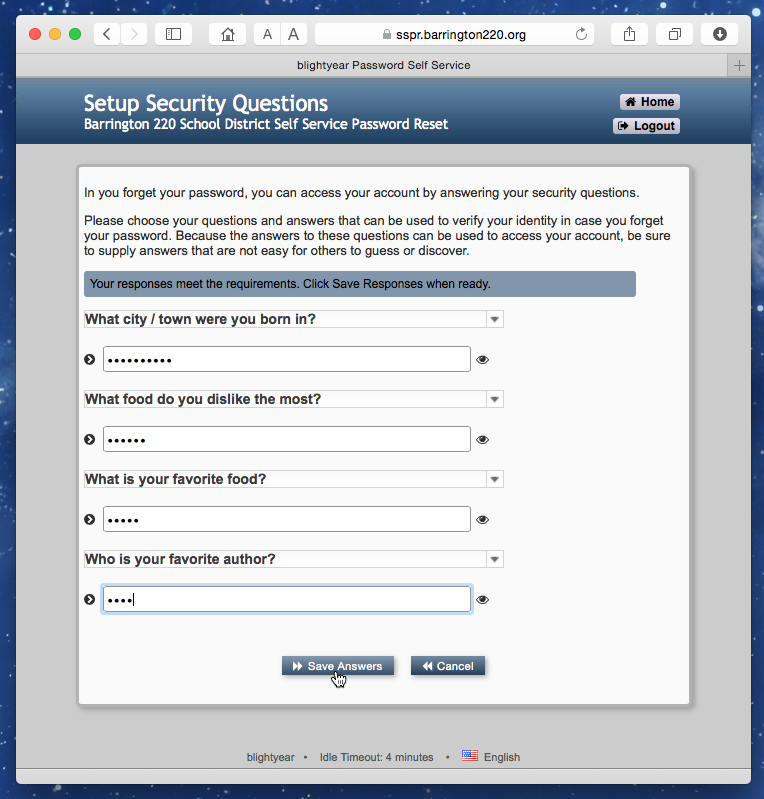

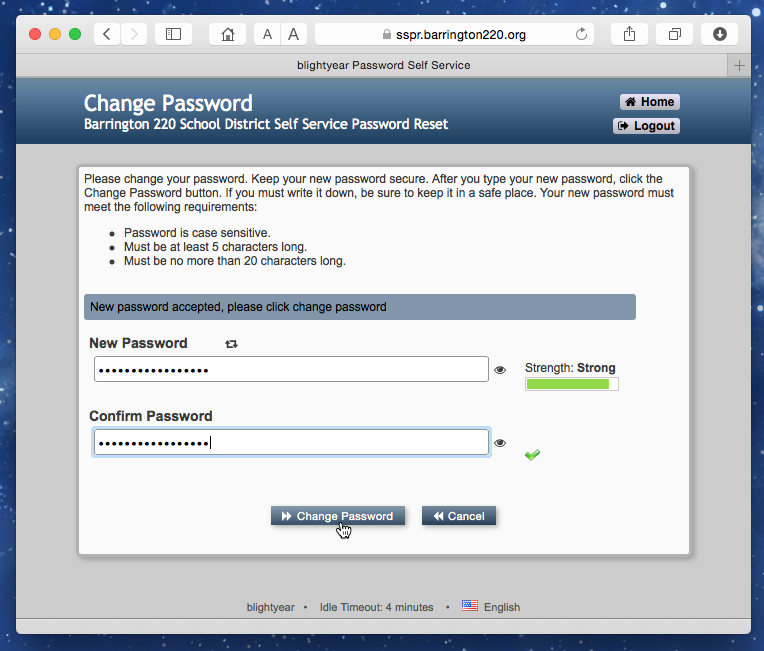
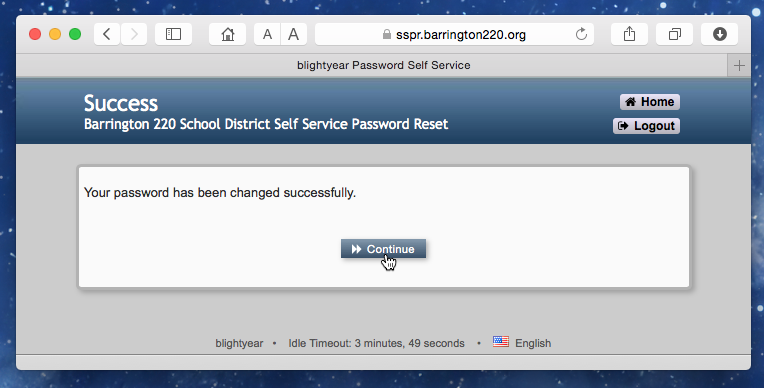
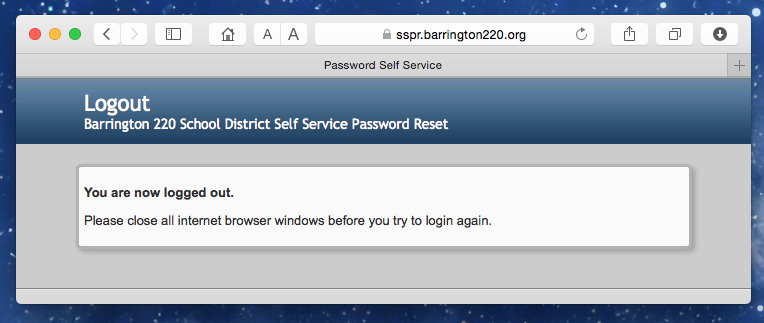
Officially being released to staff and students (of higher grade levels) this month, we are offering a new way to change Barrington 220 network account passwords, as well as providing a way for you to recover forgotten passwords without the help of IT staff. This service will be provided through the new web-based Barrington 220 Self Service Password Reset system.
You know we like our acronyms and abbreviations in technology; this one is "SSPR." Typing in SSPR along with our domain name "barrington220.org" into a web browser (sspr.barrington220.org) will bring you to a secure district web page. Once your Barrington 220 network username is entered along with your current password, you will be asked to pick a series of questions and provide answers to these questions. This allows us to confirm your identity should you ever lose your password and require a tool to reset your password. Here are a few screen shots, courtesy of colleague and "beta tester" Dr. Matt Fuller:
The new SSPR system (powered by NetIQ) is stable, easy to use, and best of all it has been working well. Password resets can not only be frustrating to users, but can keep IT departments quite busy. I myself have been involved with two password resets so far today, coming on the heels of five days off for most of our staff and students, which is plenty of time away for some to forget a password. If you happen to try the system, please feel free to send me some feedback. As I mentioned earlier, this is just a "sneak peek," but fully functional version, of the new system.
Subscribe to:
Posts (Atom)
Popular Recent Posts
-
One of the new additions to our One to World program for 2019-20 is the availability of Logitech Crayon devices for all Barrington 220 stud...
-
The Board of Education voted on March 31, 2025, to enter new leases to update Barrington 220’s iPad devices and MacBook Air laptops for staf...





