I recently had the opportunity to visit the Sociology classroom of Barrington High School teacher and Associate Principal Ty Gorman. Mr. Gorman’s students were engaged in collaborative research to answer the essential question, “Does institutional racism exist in the United States?”
The class was structured into several stations and a group of students at each station was involved in online research on a particular aspect of the institutional racism issue, including data and statistics; personal anecdotes and stories; and images and videos.
Mr. Gorman described the structure of the activity as “station rotation” because each group would eventually have the opportunity to research every topic. This activity also serves as an example of one of the four models of blended learning (Rotation Model) as defined by the Christensen Institute for Disruptive Innovation.
Students were truly in charge of their learning in this activity since they were creating their own study guide collaboratively using Google Slides. Using this shared document format, students not only added their own examples, but they also edited and revised examples entered by their peers. Throughout the period, Mr. Gorman monitored the process and the shared document, occasionally stopping class to engage in a brief discussion about an example that had been contributed by a group.
Check out this 1-minute video of this activity that could be adapted for almost any grade level or topic:
Wednesday, December 9, 2015
Keyboard Shortcuts Every Mac User Should Know
A keyboard shortcut allows a computer user to access certain functions efficiently. Rather than using the mouse or trackpad to pull down the File menu and select Save, you can use the keyboard key-combination shortcut command+s.
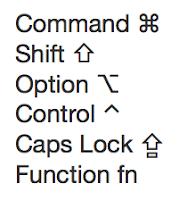 If you are/were a Windows user who uses keyboard shortcuts, you have likely already noticed that on a Mac, shortcuts use the command key as the “modifier” key (not the control key). Aside from the different modifier key, most common shortcuts are the same.
If you are/were a Windows user who uses keyboard shortcuts, you have likely already noticed that on a Mac, shortcuts use the command key as the “modifier” key (not the control key). Aside from the different modifier key, most common shortcuts are the same.
Whether you are a veteran keyboard shortcut user or want to start using shortcuts for the first time to make your computer use more efficient, this recent article outlines 5 Basic Keyboard Shortcuts Groups that Every Mac User Should Know.
Apple also maintains a comprehensive list of commands on their Support pages.
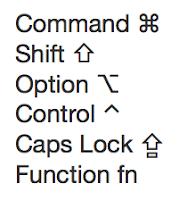 If you are/were a Windows user who uses keyboard shortcuts, you have likely already noticed that on a Mac, shortcuts use the command key as the “modifier” key (not the control key). Aside from the different modifier key, most common shortcuts are the same.
If you are/were a Windows user who uses keyboard shortcuts, you have likely already noticed that on a Mac, shortcuts use the command key as the “modifier” key (not the control key). Aside from the different modifier key, most common shortcuts are the same.Whether you are a veteran keyboard shortcut user or want to start using shortcuts for the first time to make your computer use more efficient, this recent article outlines 5 Basic Keyboard Shortcuts Groups that Every Mac User Should Know.
Apple also maintains a comprehensive list of commands on their Support pages.
IC Teacher Gradebook in Chrome and FDF Forms
Everyone knows browsers can be our best or worst friend, depending on the day, or more importantly, the most recent browser update. Infinite Campus published the following caution for all teachers using Chrome as their browser:
Speaking of browsers, it is critical for staff members working with FDF forms to remember the browser settings control documents opening and saving. It is mandatory that Adobe Acrobat Reader DC (formerly Adobe Reader) is used to open and save FDF forms. This may necessitate a change in the way some users are acoustomed to editing and saving files. Please allow the FDF form to download to your computer, open the file with Adobe Acrobat Reader, and save the edited file with Adobe Acrobat Reader. Adobe Acrobat Reader DC is a free download for Mac or Windows.
Browser flexibility is important and can often solve an immediate problem regarding FDF forms. Still struggling with FDF forms? Contact Andrew Andrew Solomon ASolomon@barrington220.org for assistance.
UPDATE
Thanks to Lindsey Phelps, BMP Prairie SLP, who shared a PDF that specifically allows Safari users to change their settings on a Mac to allow saving fillable forms. Download/View the form (PDF).
An issue has cropped up in Campus Instruction where modal dropdowns, which are popup dropdowns that appear after a first selection is made, do not allow the user to click and select an option with a mouse. Modal dropdowns can be found when switching schools and calendars, or in Post Grades and selecting Grading by Task, and then a Task selection dropdown pops up. This issue is specific to Chrome 47 and is only affecting Campus Instruction. Chrome has been working on their fix, and it looks like it is in the final stages of testing and check in.The IC tech team will be monitoring this closely and will take any required IC updates as soon as they become available. This recent communication appears we can anticipate an update for Chrome 47.
Speaking of browsers, it is critical for staff members working with FDF forms to remember the browser settings control documents opening and saving. It is mandatory that Adobe Acrobat Reader DC (formerly Adobe Reader) is used to open and save FDF forms. This may necessitate a change in the way some users are acoustomed to editing and saving files. Please allow the FDF form to download to your computer, open the file with Adobe Acrobat Reader, and save the edited file with Adobe Acrobat Reader. Adobe Acrobat Reader DC is a free download for Mac or Windows.
Browser flexibility is important and can often solve an immediate problem regarding FDF forms. Still struggling with FDF forms? Contact Andrew Andrew Solomon ASolomon@barrington220.org for assistance.
UPDATE
Thanks to Lindsey Phelps, BMP Prairie SLP, who shared a PDF that specifically allows Safari users to change their settings on a Mac to allow saving fillable forms. Download/View the form (PDF).
New Elementary Portal to Your Favorite Online Resources
Introducing a New Elementary Portal to Your Favorite Online Resources!
Barrington 220 Librarians, TSAs, and district web wizard Mandy Fischer have launched a new entry point for elementary students and staff to easily access commonly used technology resources all on one page. This page is still a work in progress.
Clicking Students on your school's web page will take you to this user-friendly page. You will find the district's many resources arranged by type. This launch page is customized for each school with an easy link to your library's home page and catalog.
The portal continues to evolve and change with your input and suggestions. For questions about access or resources, please contact your librarian or TSA. To provide feedback or suggestions, please contact Joe Robinson or LeeAnn Taylor.
Clicking Students on your school's web page will take you to this user-friendly page. You will find the district's many resources arranged by type. This launch page is customized for each school with an easy link to your library's home page and catalog.
The portal continues to evolve and change with your input and suggestions. For questions about access or resources, please contact your librarian or TSA. To provide feedback or suggestions, please contact Joe Robinson or LeeAnn Taylor.
iNACOL: iNcredible Blended Learning Opportunities!
In November, a few Barrington 220 District leaders attended the iNACOL (International Association for K-12 Online Learning) Blended and Online Learning Symposium. There were three main points about Blended Learning I'd like to share.
- Blended Learning Empowers Students to Own Their Learning and Teachers to Coach Them Toward Learning Objectives, and That can be Really Hard
- Blended Learning Preparation, Practice, and Assessment Maximize Personalized Learning Opportunities for Students
- Blended Learning Requires Best Practices in Instruction
Blended Learning Empowers Students to Own Their Learning and Teacher to Coach Them Toward Learning Objectives; and That can be Really Hard
The first major step in teaching a blended learning course is releasing control of student learning. We care so much as educators about making sure each student learns the content, that letting go of controlling each step to meet that goal is a potentially gut-wrenching proposition. But, part of our responsibility as educators is to help students take control of their own learning. Students cannot become lifelong learners by only learning under the direction of others. What a great opportunity we have in our Pre-K through 12 district to help guide students toward that end!
Recently, a teacher wanted to incorporate iMovie into a lesson with fifth grade students. Rather than use time in class to give direct instruction using that app, this teacher only supported students with a couple of iMovie training resources to use as necessary. It turned out the students were able to use iMovie rather easily. We need to empower our students to educate themselves even when it's really scary for us to give up that control.
Recently, a teacher wanted to incorporate iMovie into a lesson with fifth grade students. Rather than use time in class to give direct instruction using that app, this teacher only supported students with a couple of iMovie training resources to use as necessary. It turned out the students were able to use iMovie rather easily. We need to empower our students to educate themselves even when it's really scary for us to give up that control.
Blended Learning Preparation, Practice, and Assessment Maximize Personalized Learning Opportunities for Students
Teaching students in a blended learning environment will require a major reframing of all three areas of TPACK: technology, pedagogy, and content knowledge. Although some teachers have plenty of content uploaded into Learning Management Systems, blended learning goes far beyond completing the same lessons digitally that were done by other means. The core of blended learning rests in the heart of personalizing the learning experience to meet the needs of each learner at their level. It's not easy. It's not clean. It's ever-changing and messy. It requires constant re-evaluation of student competency levels. It requires constant adaptability. Teacher pedagogical practice is constantly challenged to find ways for students to interact with the right content, and perhaps use the right technology at the right moment for each student.
Blended Learning Requires Best Practices in Instruction
As TPACK indicates, technology and the content knowledge must work together with strong pedagogy to maximize student learning. Transforming a class into a blended learning environment requires attention paid to the best practices in instruction, just like any other educational experience. As much as the role of the teacher may change, and as much as the process of planning, executing, and assessing a lesson may change, the focus of instruction remains on best practice.The 5-Minute iPad Deployment!
Is it truly possible to deploy an iPad in 5 minutes? With some of the new tools at our disposal, we have now shortened the “user experience” to 5 minutes. OK, this is only looking at the deployment from the user’s perspective, once the iPad is actually in their hands, as there is still a great deal of back-end work that goes into iPad deployments, but the idea I am looking at is the “customer experience” for our staff and students.
How is this all possible? Thanks to continued innovation and adaptation by Apple and Apple partners such as JAMF, systems have been created to take some of the pain out of large-scale device and app deployments. For education customers, Apple has created the Device Enrollment Program that allows an iPad to be redirected to our new JAMF Casper Suite mobile device management system once the initial iPad setup process has been started. The user setup experience is then shortened to just a few questions which includes the user’s network username and password. As soon as the setup process completes, the iPad begins to install a fixed set of apps based on the user’s grade and school building (elementary school students), or the iPad will be configured to offer appropriate app downloads through a pre-installed “Self Service” app (for staff and middle school students).
The actual provisioning of iPad apps is preconfigured in our JAMF Casper system. The app provisioning is based on a combination of attributes our system knows about the iPad “owner” such as position (staff or student), grade level, and school building. iPad apps are reviewed and vetted by the instructional side of our Technology & Innovation Department in conjunction with our Curriculum & Instruction Department prior to being entered into our mobile device management system. With this technology, we can be assured that students all have the same apps available on their new LaunchPad iPads.
There are still a number of caveats to large-scale iPad deployments, such as a need for individual email accounts and Apple IDs for cloud-based backups and storage. There is also a need for all app vendors to get onboard with Apple’s updates and “tweak” their apps for device-based deployments.
Much has changed in the Barrington 220 technology department within the last decade. Where we once managed a few thousand computing devices, we now manage over 10,000 devices. The automation tools described here provide many of the resources we need to lower the time spent supporting each individual computer or iPad.
Subscribe to:
Posts (Atom)
Popular Recent Posts
-
One of the new additions to our One to World program for 2019-20 is the availability of Logitech Crayon devices for all Barrington 220 stud...
-
As a learning and teaching device, the iPad has been meeting or exceeding the educational needs of Barrington 220’s One to World program for...



